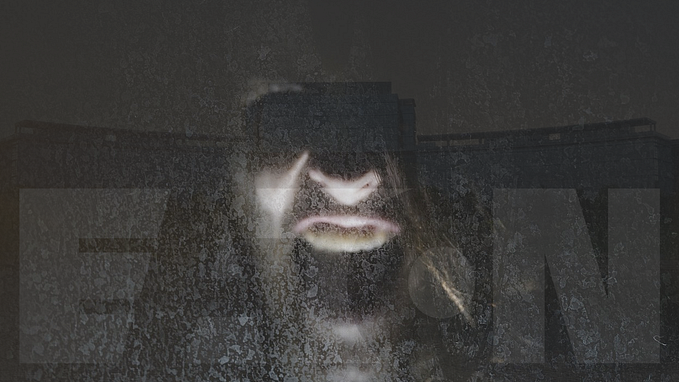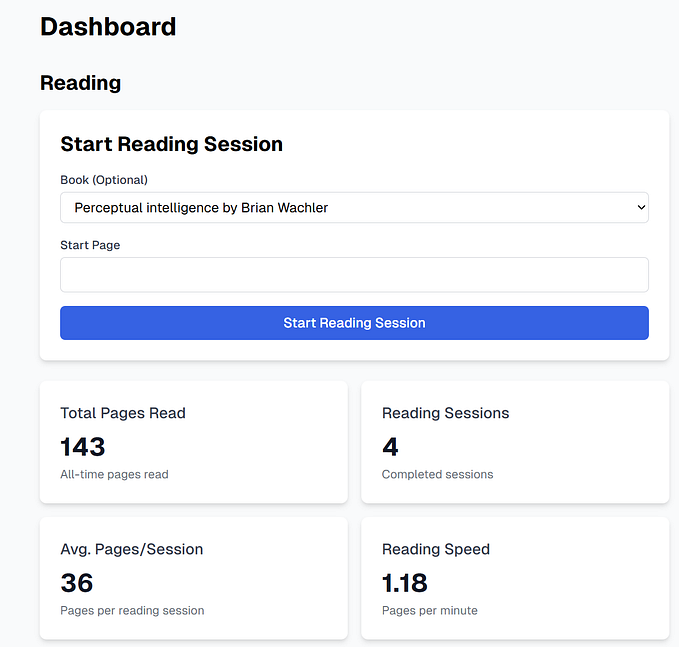Member-only story
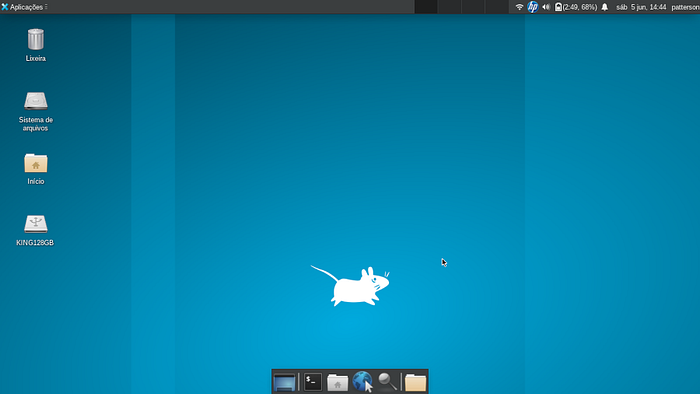
So you decided to install Slackware GNU/Linux, but what about the GUI? How do I start the GUI?
If you’ve done a little research on Slackware, you already know that it’s not as friendly as Ubuntu or other more suitable distros for beginners. The name Slack already gives you a hint of its behavior, it won’t do things automatically for you unless you automate things yourself, however, this has the great advantage of putting you in control of the system.
Okay, enough talk. Let’s get right to the point, how to enable the GUI. Just run the startx command and the GUI will run, and you will see the login screen of your interface whether it is KDE, XFCE, or other. To put the GUI to run as soon as the system is started, it is necessary to change the system run level, each way the operating system works has a different numbering, called run level. These numbers can be different depending on the distro, but I won’t go into detail about it here.
To start with a graphical login screen on boot instead of Slackware’s default console login, change the default run level to 4. Edit the /etc/inittab file with root and change the line that looks like
id:3:initdefault:
to
id:4:initdefault:
Note the difference from other Linux distributions, many of those use run level 5 for their graphical login. In Slackware, run level 5 is identical to run level 3 (console boot).
Now just restart, and your Slack should start the GUI at boot.